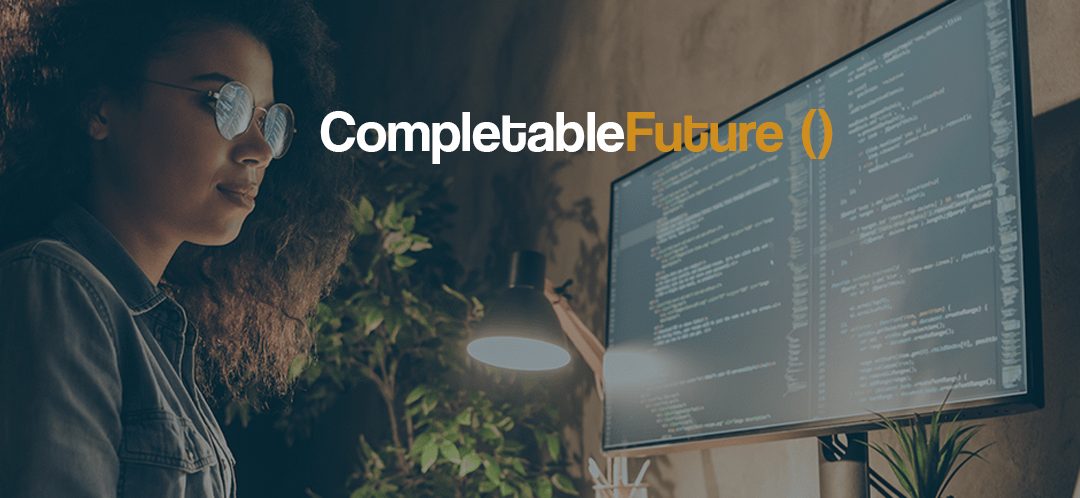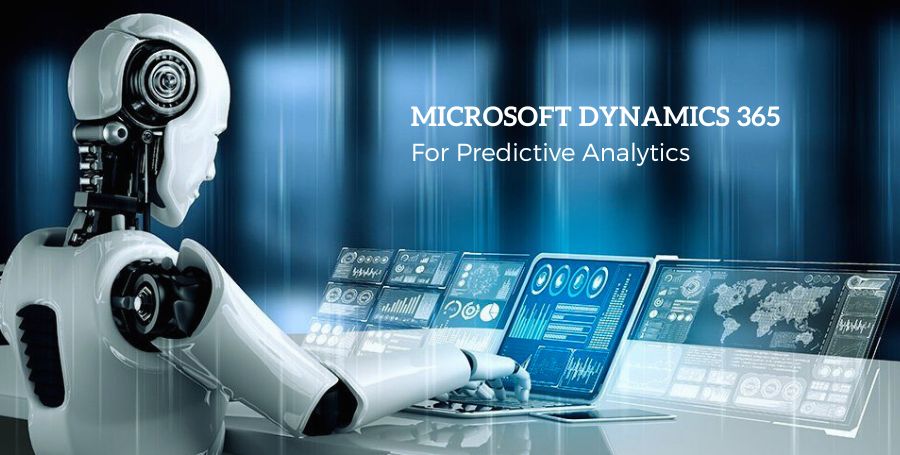Scribe Insight is one of the most widely used tools for data migration and integration projects involving Dynamics 365 CE.
In this article, we will see how we can use the tool to create our first data integration project involving Dynamics 366 CE using Scribe Insight.
Register, Download,and Setup the trial to begin with. Make sure to install the Microsoft Dynamics 365 CRM Adapter.
https://help.scribesoft.com/scribe/en/sol/account/accountadd.htm
Scribe Workbench is the component\tool that we would be working with for writing our first data map.
Open the Scribe Workbench tool, first, we will configure the source

Select Microsoft Dynamics 365 Services and CRM as the adapter for the source.
Provide the connection details as shown below. Replace it with appropriate values of the Dynamics 365 CE organization
Here we will be writing the package to delete the Account records, so select the Account as the Adapter object and click on Ok.
Next, click on Configure steps
Here select the CRM connection we created earlier.
Select the account entity, and for operation select Delete operation and click on Add Delete Step.
In operation tab, we can specify whether we want to run the operation in bulk and also the conditions basis on which we want to perform the delete operation.
Flow controls allow us to specify the flow for the step.
Similarly, we can specify Skip if Blank condition to skip rows
Lastly, we select the account id from the source and account id field our destination and click on Lookup Link to map this field on basis of which we are going to perform the delete operation.
Finally, click on the Run icon to run the job, we’d get the job summary window with all the details as shown below.
Clicking on transaction errors will show the complete error log details.
Back in CRM, we can see 69 records deleted from it.
Thus we saw how easily we can write data maps for our data integration and migration projects using Scribe Insight.